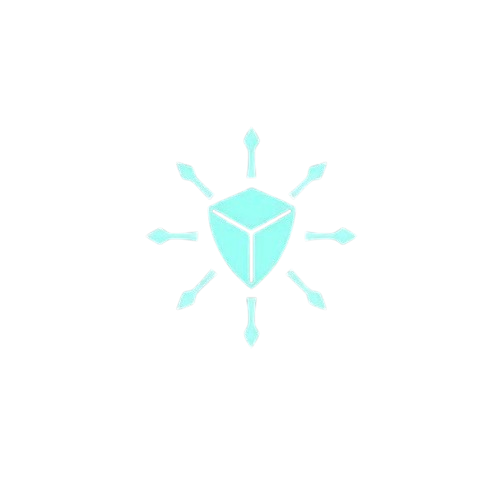You’ve learned about Terraform variables, Terraform state, and providers in my last blog post.
Now it’s time to dive into the heart of Terraform: Resources and Data Sources.
Think of resources as the things you want to build (like servers, databases, networks), and data sources as your way of finding things that already exist.
It’s like the difference between building a new house versus looking up the address of an existing one.
What Are Resources?
Resources are the building blocks of your infrastructure. Every server, database, network, or storage bucket you create is a resource.
Let’s start with a simple example:
resource "aws_s3_bucket" "my_bucket" {
bucket = "my-first-terraform-bucket-12345"
}
Breaking this down:
resource– tells Terraform this creates something"aws_s3_bucket"– the type of resource (an S3 bucket)"my_bucket"– the name you give it in Terraform (can be anything you want)- Inside the
{}– the configuration for this resource
Resource Naming Pattern
Every resource follows this pattern:
resource "PROVIDER_TYPE" "YOUR_NAME" {
# configuration goes here
}
Examples:
aws_s3_bucket– AWS S3 bucketaws_instance– AWS EC2 serverazure_storage_account– Azure storagegoogle_compute_instance– Google Cloud server
The first part tells you which provider, the second part tells you what it creates.
Your First Real Resource
Let’s create an S3 bucket step by step:
# Configure the provider
provider "aws" {
region = "us-west-2"
}
# Create an S3 bucket
resource "aws_s3_bucket" "example" {
bucket = "my-learning-bucket-12345"
}
Save this as main.tf and run:
terraform init
terraform plan
terraform apply
Congratulations! You just created your first cloud resource with Terraform!
Adding Resource Configuration
Most resources need more configuration. Let’s make our bucket more useful:
provider "aws" {
region = "us-west-2"
}
resource "aws_s3_bucket" "example" {
bucket = "my-configured-bucket-12345"
}
# Configure bucket versioning
resource "aws_s3_bucket_versioning" "example" {
bucket = aws_s3_bucket.example.id
versioning_configuration {
status = "Enabled"
}
}
# Configure bucket encryption
resource "aws_s3_bucket_server_side_encryption_configuration" "example" {
bucket = aws_s3_bucket.example.id
rule {
apply_server_side_encryption_by_default {
sse_algorithm = "AES256"
}
}
}
What’s new here:
- Multiple resources working together
aws_s3_bucket.example.id– referencing the bucket’s ID attribute- Nested configuration blocks like
versioning_configuration
Resource Attributes: Referencing What You Create
When you create a resource, Terraform gives it attributes you can use. The pattern is:
RESOURCE_TYPE.RESOURCE_NAME.ATTRIBUTE
Common attributes:
id– unique identifierarn– Amazon Resource Name (for AWS)name– the name of the resource
Let’s see this in action:
provider "aws" {
region = "us-west-2"
}
# Create a bucket
resource "aws_s3_bucket" "files" {
bucket = "my-files-bucket-12345"
}
# Upload a file to the bucket
resource "aws_s3_object" "readme" {
bucket = aws_s3_bucket.files.bucket # Reference the bucket name
key = "README.txt"
content = "This file was uploaded by Terraform!"
}
# Output the bucket information
output "bucket_info" {
value = {
bucket_name = aws_s3_bucket.files.bucket
bucket_id = aws_s3_bucket.files.id
file_key = aws_s3_object.readme.key
}
}
Try this and see how the output shows information from both resources!
What Are Data Sources?
Sometimes you need information about things that already exist. That’s where data sources come in.
Data sources read information, while resources create things.
# This CREATES a bucket
resource "aws_s3_bucket" "new_bucket" {
bucket = "newly-created-bucket"
}
# This FINDS an existing bucket
data "aws_s3_bucket" "existing_bucket" {
bucket = "some-bucket-that-already-exists"
}
Your First Data Source
Let’s find information about your AWS account:
provider "aws" {
region = "us-west-2"
}
# Data source to get current AWS account info
data "aws_caller_identity" "current" {}
# Data source to get current AWS region
data "aws_region" "current" {}
# Use the data in a resource
resource "local_file" "aws_info" {
filename = "aws-account-info.txt"
content = <<-EOF
AWS Account ID: ${data.aws_caller_identity.current.account_id}
AWS Region: ${data.aws_region.current.name}
Region Description: ${data.aws_region.current.description}
EOF
}
# Output the information
output "aws_account_info" {
value = {
account_id = data.aws_caller_identity.current.account_id
region = data.aws_region.current.name
}
}
Notice the difference:
- Data sources use
datainstead ofresource - You reference them with
data.TYPE.NAME.ATTRIBUTE - They don’t create anything, just gather information
Finding Existing Resources
Let’s say someone created an S3 bucket manually, and you want to use it in Terraform:
provider "aws" {
region = "us-west-2"
}
# Find an existing bucket
data "aws_s3_bucket" "existing" {
bucket = "some-existing-bucket-name"
}
# Use information from the existing bucket
resource "aws_s3_object" "new_file" {
bucket = data.aws_s3_bucket.existing.bucket
key = "uploaded-by-terraform.txt"
content = "This file was added to an existing bucket!"
}
output "existing_bucket_info" {
value = {
bucket_name = data.aws_s3_bucket.existing.bucket
bucket_region = data.aws_s3_bucket.existing.region
}
}
Practical Example: Web Server Setup
Let’s build something more realistic – a simple web server:
provider "aws" {
region = "us-west-2"
}
# Get the latest Amazon Linux AMI
data "aws_ami" "amazon_linux" {
most_recent = true
owners = ["amazon"]
filter {
name = "name"
values = ["amzn2-ami-hvm-*-x86_64-gp2"]
}
}
# Create a security group
resource "aws_security_group" "web" {
name = "web-server-sg"
description = "Security group for web server"
# Allow HTTP traffic
ingress {
from_port = 80
to_port = 80
protocol = "tcp"
cidr_blocks = ["0.0.0.0/0"]
}
# Allow SSH access
ingress {
from_port = 22
to_port = 22
protocol = "tcp"
cidr_blocks = ["0.0.0.0/0"] # In production, restrict this!
}
# Allow all outbound traffic
egress {
from_port = 0
to_port = 0
protocol = "-1"
cidr_blocks = ["0.0.0.0/0"]
}
}
# Create the web server
resource "aws_instance" "web" {
ami = data.aws_ami.amazon_linux.id
instance_type = "t2.micro"
vpc_security_group_ids = [aws_security_group.web.id]
user_data = <<-EOF
#!/bin/bash
yum update -y
yum install -y httpd
systemctl start httpd
systemctl enable httpd
echo "<h1>Hello from Terraform!</h1>" > /var/www/html/index.html
EOF
tags = {
Name = "terraform-web-server"
}
}
# Output server information
output "web_server_info" {
value = {
instance_id = aws_instance.web.id
public_ip = aws_instance.web.public_ip
ami_used = data.aws_ami.amazon_linux.id
ami_name = data.aws_ami.amazon_linux.name
}
}
data "aws_ami"– finds the latest Amazon Linux imagefilterblock – searches for specific criteriamost_recent = true– gets the newest matchuser_data– script that runs when the server startsvpc_security_group_ids– attaches security group to server
Dependencies Between Resources
Terraform automatically figures out the order to create things based on references:
# 1. This gets created first (no dependencies)
resource "aws_s3_bucket" "app_bucket" {
bucket = "my-app-bucket-12345"
}
# 2. This gets created second (depends on bucket)
resource "aws_s3_object" "config" {
bucket = aws_s3_bucket.app_bucket.bucket # Depends on bucket
key = "config.json"
content = jsonencode({
app_name = "MyApp"
version = "1.0"
})
}
# 3. This gets created third (depends on both)
resource "local_file" "deployment_info" {
filename = "deployment.txt"
content = <<-EOF
Bucket: ${aws_s3_bucket.app_bucket.bucket}
Config File: ${aws_s3_object.config.key}
Bucket Region: ${aws_s3_bucket.app_bucket.region}
EOF
}
Terraform automatically creates them in the right order: bucket → file upload → local file.
Explicit Dependencies
Sometimes you need to force an order that Terraform can’t figure out:
resource "aws_s3_bucket" "first" {
bucket = "first-bucket-12345"
}
resource "aws_s3_bucket" "second" {
bucket = "second-bucket-12345"
# Force this to be created after the first bucket
depends_on = [aws_s3_bucket.first]
}
When to use depends_on:
- When resources are related but don’t directly reference each other
- When you need a specific creation order for business reasons
- Usually, you won’t need this – Terraform is smart about dependencies
Reading Provider Documentation
The best way to learn about resources is from the provider documentation. Let’s walk through reading AWS provider docs:
Step 1: Go to registry.terraform.io Step 2: Search for “aws” Step 3: Click on the hashicorp/aws provider Step 4: Look at the documentation for any resource
What you’ll find:
- Example Usage – copy-paste examples
- Argument Reference – what you can configure
- Attributes Reference – what you can reference from other resources
- Import – how to import existing resources
For example, for aws_s3_bucket:
- Arguments:
bucket,tags, etc. - Attributes:
id,arn,region, etc.
Data Sources vs Resources: When to Use What
Use Resources when:
- Creating new infrastructure
- You want Terraform to manage the lifecycle
- You need to modify or delete things later
Use Data Sources when:
- Getting information about existing infrastructure
- Referencing things created outside Terraform
- Getting dynamic information (like latest AMI IDs)
Practical Example: Complete Application Stack
Let’s combine everything into a complete example:
variable "app_name" {
type = string
description = "Name of the application"
default = "mywebapp"
}
variable "environment" {
type = string
description = "Environment (dev/prod)"
default = "dev"
}
provider "aws" {
region = "us-west-2"
}
# Data source: Get latest AMI
data "aws_ami" "app_ami" {
most_recent = true
owners = ["amazon"]
filter {
name = "name"
values = ["amzn2-ami-hvm-*-x86_64-gp2"]
}
}
# Data source: Get current AWS account info
data "aws_caller_identity" "current" {}
# Resource: S3 bucket for app data
resource "aws_s3_bucket" "app_data" {
bucket = "${var.app_name}-${var.environment}-data-${random_string.suffix.result}"
}
# Resource: Random suffix for unique names
resource "random_string" "suffix" {
length = 6
special = false
upper = false
}
# Resource: Security group
resource "aws_security_group" "app" {
name = "${var.app_name}-${var.environment}-sg"
description = "Security group for ${var.app_name}"
ingress {
from_port = 80
to_port = 80
protocol = "tcp"
cidr_blocks = ["0.0.0.0/0"]
}
egress {
from_port = 0
to_port = 0
protocol = "-1"
cidr_blocks = ["0.0.0.0/0"]
}
}
# Resource: EC2 instance
resource "aws_instance" "app" {
ami = data.aws_ami.app_ami.id
instance_type = var.environment == "prod" ? "t3.medium" : "t2.micro"
vpc_security_group_ids = [aws_security_group.app.id]
user_data = <<-EOF
#!/bin/bash
yum update -y
yum install -y httpd aws-cli
systemctl start httpd
systemctl enable httpd
# Create a simple page with app info
cat > /var/www/html/index.html << HTML
<!DOCTYPE html>
<html>
<head><title>${var.app_name}</title></head>
<body>
<h1>${var.app_name} - ${var.environment}</h1>
<p>Instance ID: $(curl -s http://169.254.169.254/latest/meta-data/instance-id)</p>
<p>AMI ID: ${data.aws_ami.app_ami.id}</p>
<p>Bucket: ${aws_s3_bucket.app_data.bucket}</p>
<p>Account: ${data.aws_caller_identity.current.account_id}</p>
</body>
</html>
HTML
EOF
tags = {
Name = "${var.app_name}-${var.environment}"
Environment = var.environment
ManagedBy = "Terraform"
}
}
# Resource: Upload a config file to S3
resource "aws_s3_object" "app_config" {
bucket = aws_s3_bucket.app_data.bucket
key = "config/${var.environment}.json"
content = jsonencode({
app_name = var.app_name
environment = var.environment
server_id = aws_instance.app.id
created_by = "terraform"
account_id = data.aws_caller_identity.current.account_id
})
}
# Outputs
output "application_info" {
value = {
app_name = var.app_name
environment = var.environment
server_ip = aws_instance.app.public_ip
bucket_name = aws_s3_bucket.app_data.bucket
ami_used = data.aws_ami.app_ami.name
config_file = "${aws_s3_bucket.app_data.bucket}/${aws_s3_object.app_config.key}"
}
}
output "connection_info" {
value = "Visit http://${aws_instance.app.public_ip} to see your app!"
}
Create a terraform.tfvars file to test different environments:
app_name = "blogapp"
environment = "dev"
Understanding Resource Lifecycle
Resources go through different stages:
Create: When you first run terraform apply
+ aws_s3_bucket.example will be created
Update: When you change configuration
~ aws_s3_bucket.example will be updated in-place
Destroy: When you remove from config or run terraform destroy
- aws_s3_bucket.example will be destroyed
Replace: When changes can’t be done in-place
-/+ aws_instance.web must be replaced
Common Resource Patterns
1. Conditional Resources:
resource "aws_s3_bucket" "backup" {
count = var.enable_backup ? 1 : 0
bucket = "backup-bucket-12345"
}
2. Resource Naming:
resource "aws_s3_bucket" "app" {
bucket = "${var.app_name}-${var.environment}-${random_string.suffix.result}"
}
3. Tagging Strategy:
resource "aws_instance" "web" {
# ... other configuration ...
tags = {
Name = "${var.app_name}-web"
Environment = var.environment
Project = var.project_name
ManagedBy = "Terraform"
CreatedDate = timestamp()
}
}
Quick Reference
Resource Syntax:
resource "PROVIDER_TYPE" "NAME" {
argument1 = "value1"
argument2 = "value2"
}
Data Source Syntax:
data "PROVIDER_TYPE" "NAME" {
filter_argument = "filter_value"
}
Referencing:
# Resource attributes
resource_type.resource_name.attribute
# Data source attributes
data.data_source_type.data_source_name.attribute
Common AWS Data Sources:
aws_ami– Find AMI imagesaws_caller_identity– Current AWS account infoaws_region– Current region infoaws_availability_zones– Available AZsaws_s3_bucket– Existing S3 bucket info
Common AWS Resources:
aws_instance– EC2 serversaws_s3_bucket– S3 storage bucketsaws_security_group– Firewall rulesaws_s3_object– Files in S3
What’s Next?
Fantastic progress! You now understand the core building blocks of Terraform:
Resources – Creating infrastructure:
- ✅ Resource syntax and naming patterns
- ✅ Resource attributes and references
- ✅ Dependencies between resources
- ✅ Resource lifecycle management
Data Sources – Finding existing infrastructure:
- ✅ Data source syntax and usage
- ✅ Finding existing resources
- ✅ Getting dynamic information (AMIs, account info)
- ✅ When to use data sources vs resources
Provider Documentation:
- ✅ How to read and use provider docs
- ✅ Understanding arguments vs attributes
- ✅ Finding examples and usage patterns
In our next post, we’ll explore Terraform Outputs and Locals in Detail. You’ll learn:
- Advanced output patterns and formatting
- Complex local value calculations
- Using outputs to pass data between configurations
- Sensitive data handling
- Output dependencies and references
The resource and data source knowledge you’ve gained is the foundation for everything else in Terraform!
Ready to master outputs and advanced locals? Stay tuned for our next deep dive!